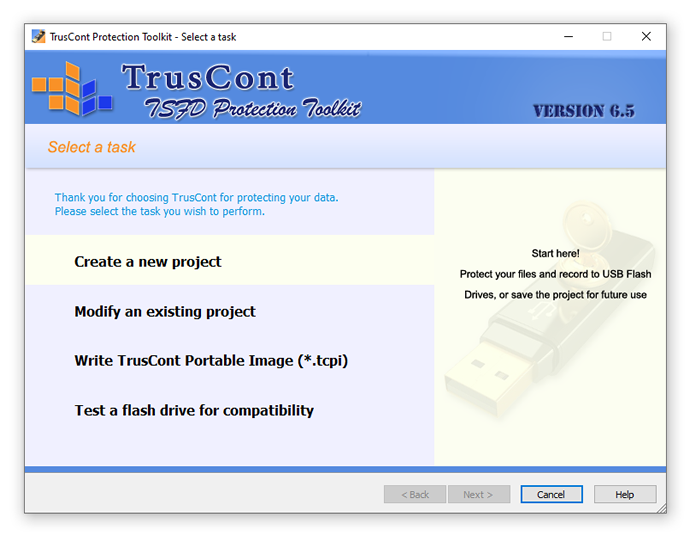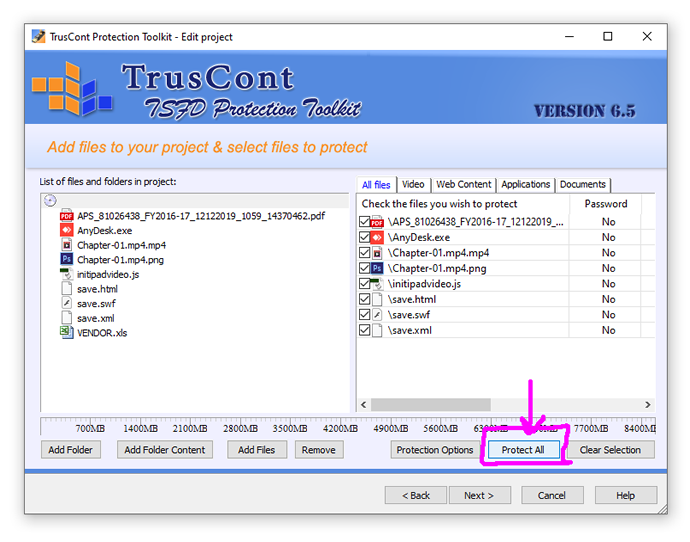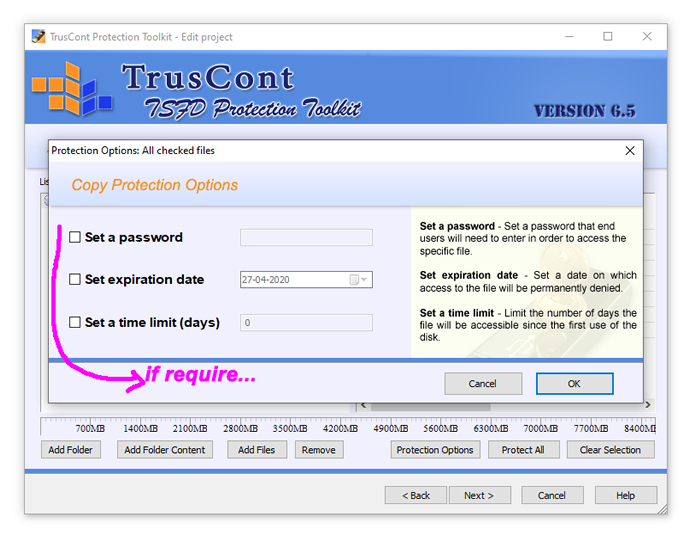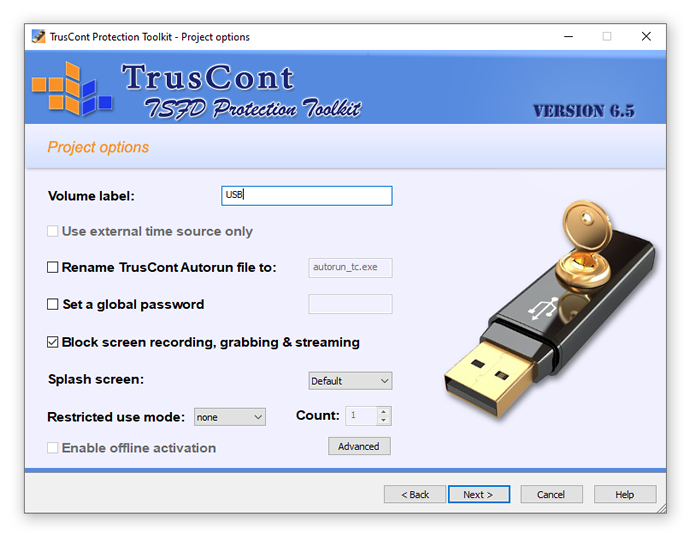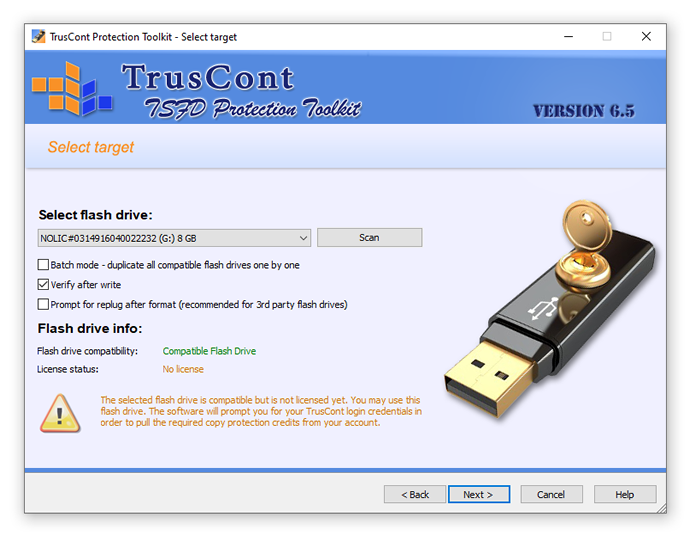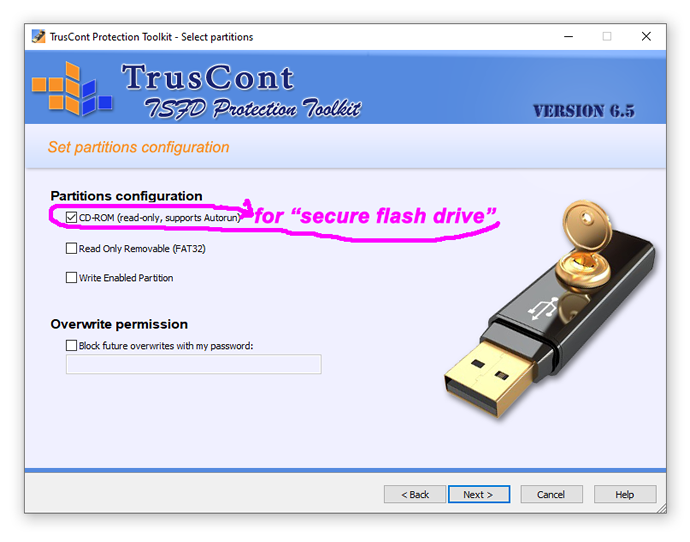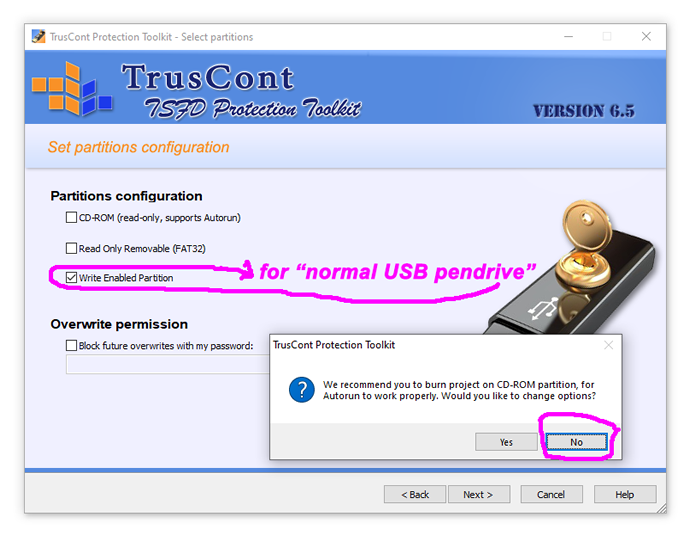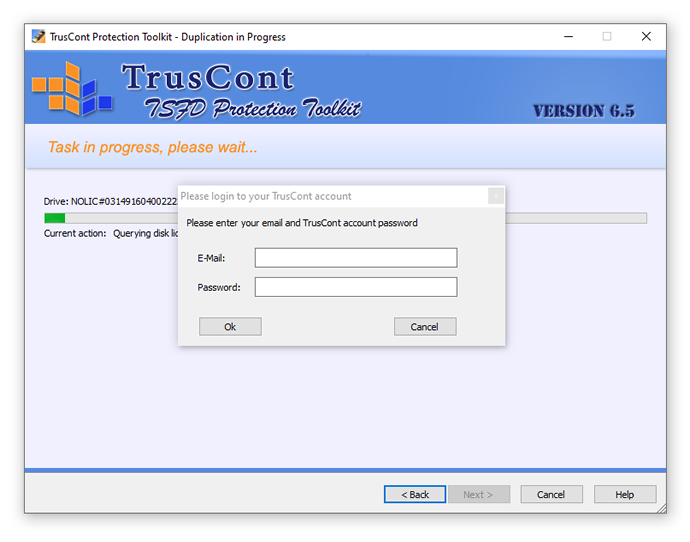How to Copy Protect USB Drives...
How to Copy Protect USB Drives | | Aftindia User Guide...
The Aftindia User Guide provides detailed steps on how to copy protect USB drives using the TSFD Protection Toolkit:
- Install the TSFD Protection Toolkit on your computer.
- Insert the USB drive that you want to protect.
- Add files to your project and select the files that you want to protect.
- Choose "Protect All" to protect all the selected files.
- Set protection options such as setting a password, expiration date, and time limit.
- Set project options such as volume label, rename autorun file, and set global options.
- Click on the "Protect" button to start the protection process.
The Aftindia User Guide provides step-by-step instructions with screenshots on how to use the TSFD Protection Toolkit to protect your USB drive.
- Use a copy protection software: There are various copy protection software available in the market that can be used to protect your USB drive. These software programs encrypt the data on your USB drive and make it difficult for unauthorized users to access or copy the data.
-
Set a password: You can set a password to protect your USB drive from unauthorized access. This can be done by using the built-in encryption feature of your operating system or by using a third-party encryption software.
-
Use a hardware-based solution: Some USB drives come with built-in copy protection features. These drives use hardware encryption to protect the data on the drive and prevent unauthorized copying.
-
Use a write-protect switch: Some USB drives have a physical switch that can be used to write-protect the data on the drive. This switch prevents any changes from being made to the data on the drive.
-
Use a digital rights management (DRM) solution: A DRM solution can be used to control access to the data on your USB drive. This solution can be used to restrict access to the data, limit the number of copies that can be made, and prevent unauthorized copying.
It is important to note that while these methods can help protect your USB drive from unauthorized copying, they may not be foolproof. It is always a good idea to keep a backup of your important data in case of any unforeseen circumstances.
USB Copy Protection Software:
Get USB Copy Protection here and learn to copy-protect a USB flash drive in steps:
Step 1. Plug-in USB drive and run USB Protection Software(TSFD Protection Toolkit).
Download USB Protection Software(TSFD Protection Toolkit) from the our partner website (http://www.truscont.com) and then run the Setup program.
 After the installation, open USB Protection Software(TSFD Protection Toolkit) > Create a new project
After the installation, open USB Protection Software(TSFD Protection Toolkit) > Create a new project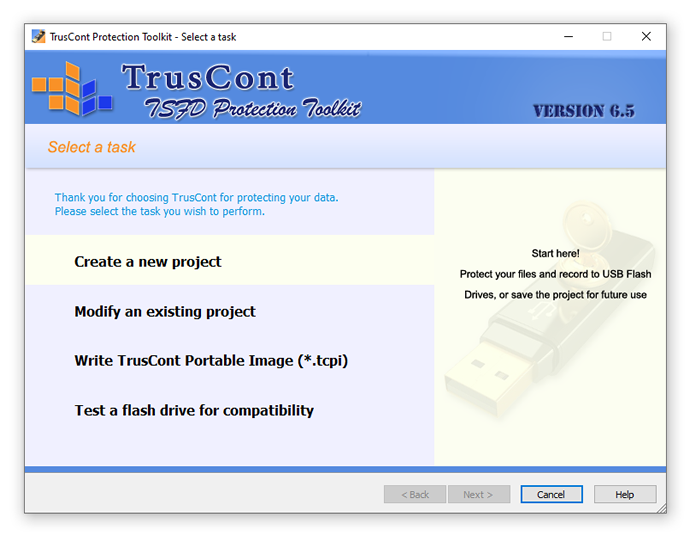
Step 2. Add files to your project & select files to protect > Protect All
NOTE: Please make sure that your source must be on your local hard disk, before you start to copy protect them.
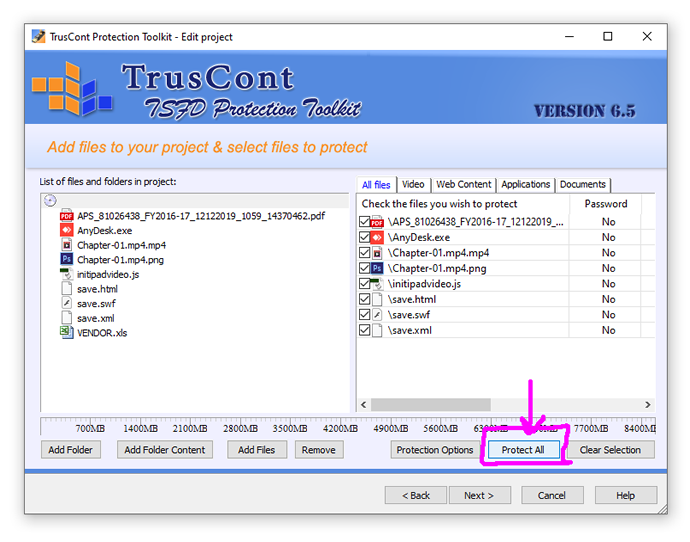
Step 3. Make Protection options > Copy protection options Set a password, Set a expiration date, Set a time limit (days)
Note: if required...
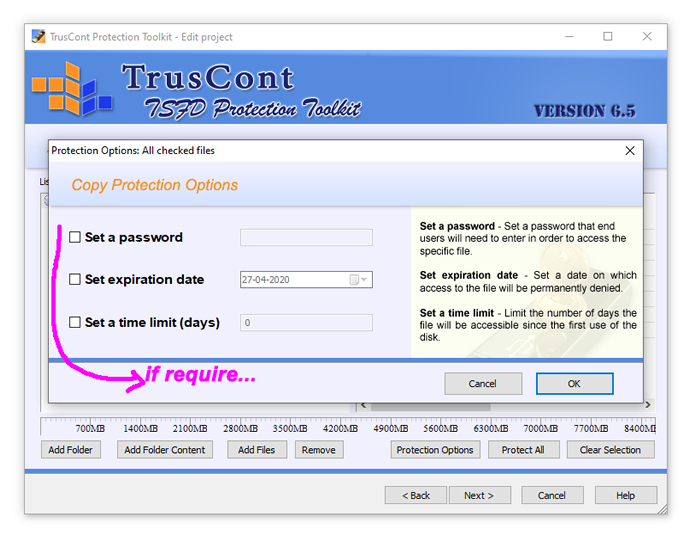
Step 4. Make Project options > Volume label, Rename Autorun file to, Set global password, Block screen recording, grabing & streaming, Splash screen, Binding use mode
Note: Dont use "Restricted use mode", this require extra credit license for computer binding purpose. Keep it "None"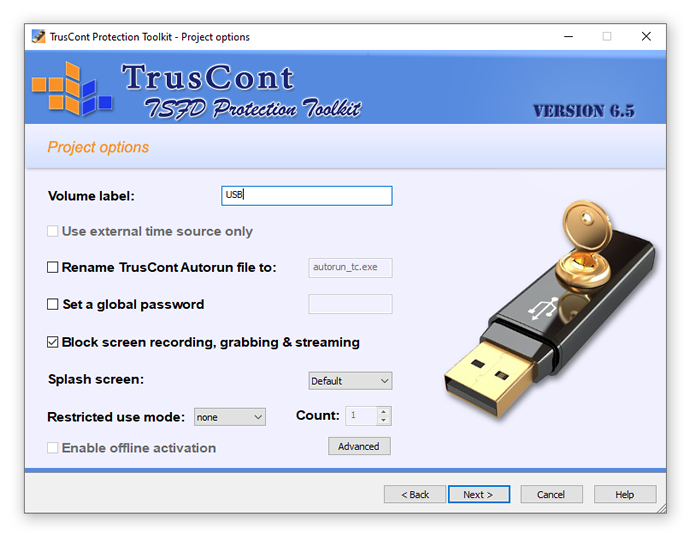
Step 5. Start duplicating > select flash drive > Verify after write
Note: please make sure you've plugged your USB drive into computer first. if the drive fail to appear in the list please click "Scan" button.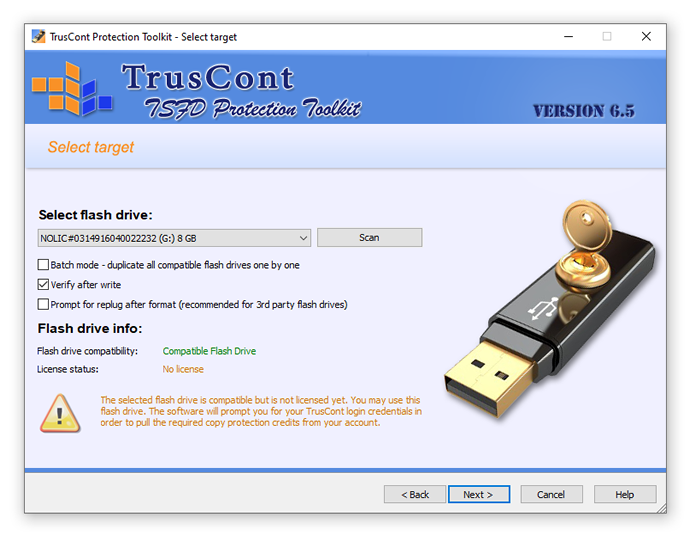
Step 6-A. Set partitions configuration: CD-ROM (read-only, supports autorun) for Secure flash drive
Note: CD-ROM (read-only, supports autorun) for Secure flash drive.
Step 7. Click"Next" to start the duplication process. 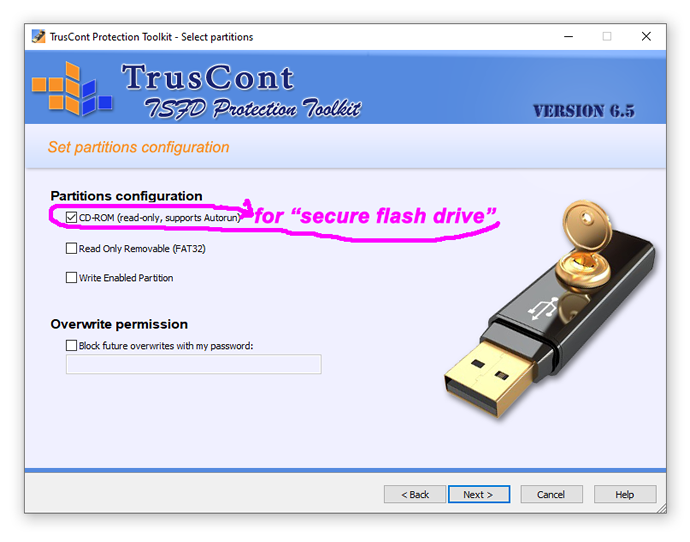
Step 6-B. Set partitions configuration: Write Enabled Partition for normal USB Pendrive
Note: Write Enabled Partition for normal USB Pendrive.
Step 7. Click"Next" to start the duplication process > Press "NO".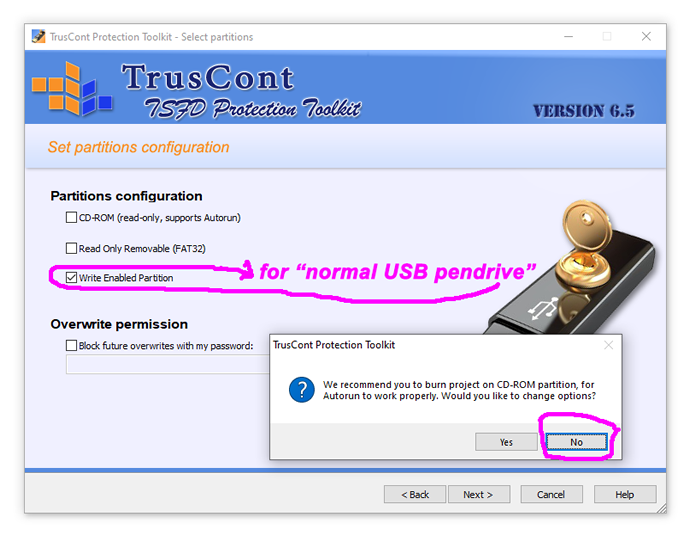
Step 8. Please enter your email and TrusCont account password
Note: Please ask for free credit for Trial & Buy. Contact us.
Aft India will transfered 1 credit to your Registered account of Truscont.
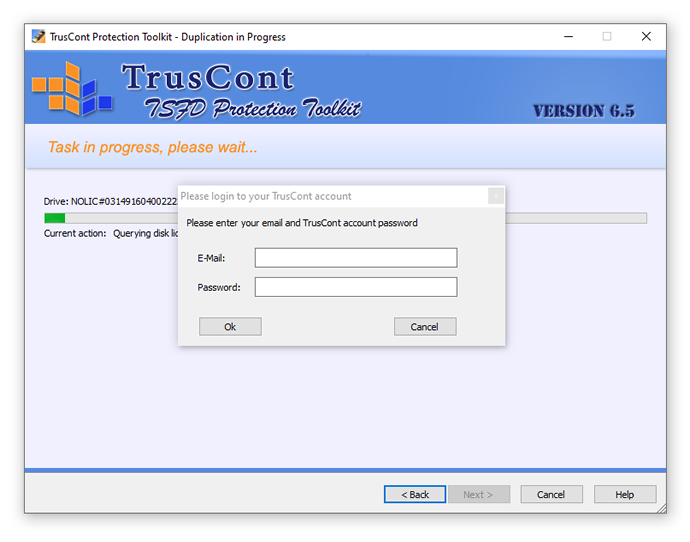
USB Copy Protection...
Best USB Copy Protection for Windows Computers...
Aftindia, a leading service provider of USB copy protection for windows and mac and pen drive copy protection software for Windows. The bottom line: Aftindia provides the most secure and robust copy protection for all media, Actually this is a complete solution that turns USB flash drives from simple storage devices to powerful publishing media carrier. Under the protection of USB Copy Protection Software, the files in a USB drive can only be opened and viewed only. Users cannot share, copy, move, modify, delete, format, save as or print them from anti copy usb protected media...
How To Copy Protect Video?...
USB Flash Drives for Copy Protection
Flash Drives for Copy Protection is a powerful hardware based security for software and data, copy protection for USB flash drives is much more than a copy protection system. It includes features that turn USB flash drives into powerful publishing media. While providing top of the line security for your business profits and data, it also makes your product remarkably safe and user-friendly.
USB Copy Protection is hardware based, providing the highest protection level. Strong anti-copy protection for software and data tightly binds your files to the USB flash drive hardware and makes it virtually inseparable. Sophisticated anti-cracking countermeasures and complex security schemes make copy protection technology an extremely tough nut even for the most experienced pirates. Software level features further control use rights such as printing, copy-paste, limited time use and more.
Read-Only USB / USB Write Protect / CD-ROM
Read-only USB configurations write protect your flash drives in hardware, prevent deliberate or accidental delete, format or change of your data and effectively protect your flash drives against viruses and malware infections. CD-ROM partition, user reserved data area, and true Autorun / Autoplay functionality further enhance your customers’ usage experience.