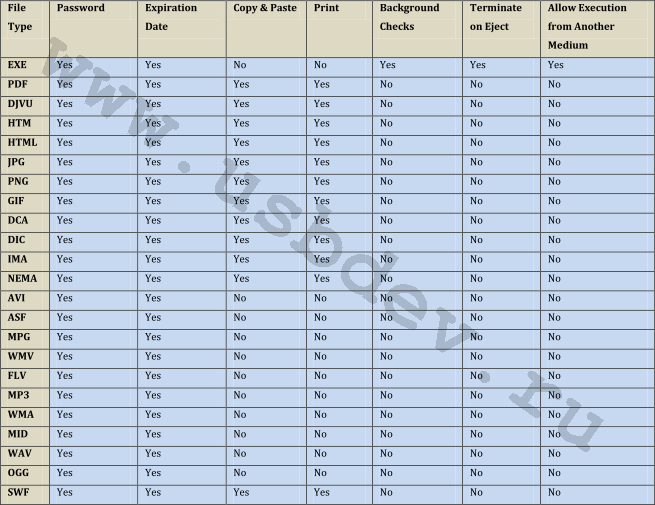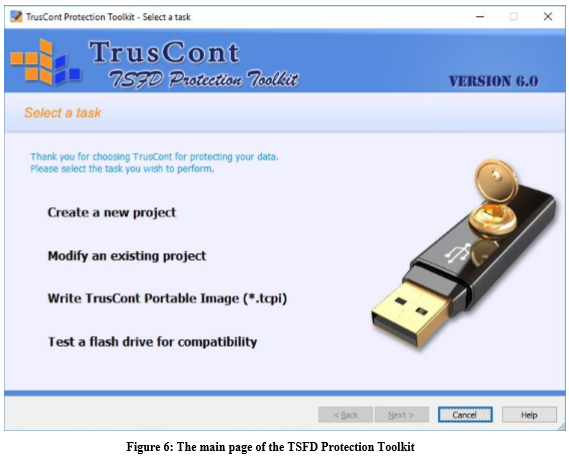Along with the flash drive there is a license that allows working with the free TrusCont TSFD Protection Toolkit software for 1 year. Next, the flash drive will work with the latest files recorded on the protected area. To continue, you need to either purchase a new TSFD or buy a license and extend the work for another 1 year.
The program primarily protects against copying, and not from unauthorized access, therefore, data is not decrypted and brought to its original state. Encrypted files have the same size up to the last byte. Depending on the format, the file will either be fully encrypted or partially. So in executable files ( .exe ), only a small part is encrypted to speed up the creation process.
Table of contents
-> Protected file formats
-> The process of creating a flash drive
�¤-> Select task
�¤-> Edit project
�¤-> Project options
�¤-> Advanced -> Application
�¤-> Select target
�¤-> Select partitions
�¤-> Warning
�¤-> Duplication in Progress
-> Small testing of the fruits of this product
-> Generalization and conclusions
Protected File Formats
TSFD Protection Toolkit provides reliable protection, by default, only of certain types of files that they declare. The table lists the available copy protection options for each of the supported file types.
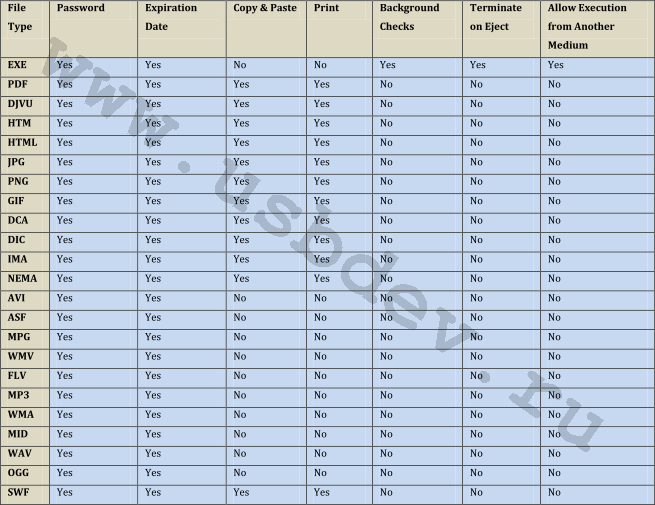
In principle, the utility can work with other formats, but protection is not guaranteed by the developer. So for example, Microsoft Office documents ( doc; docx; ppt; pptx; xls; xlsx ), although they are not officially supported, nevertheless, the settings contain support for Microsoft Viewer ( Word \ PowerPoint \ Excel ). This is because protection will be able to protect against copying when using Microsoft Viewer , but will not save if you allow the use of full-fledged Microsoft Office .
So if you decide to add an officially undeclared extension, then for this, in the directory of the installed program TSFD Protection Toolkit , there is a configuration file tcp_custom.ini .
[tcp_custom.usb]
Extention = .xxx
Description = XXX Files
Group = Custom
[tcp_custom.dvd]
Extention = .xxx
Description = XXX Files
Group = Custom
We replace the characters xxx, both registers, with a specific extension. Further, in the process of the program’s work, our file will appear on the Custom tab, the name of which is also defined in the ini- file.
The process of creating a flash drive:
Although the program cannot boast of a Russian-language interface, but due to the fact that the process of its work is a step-by-step wizard, there should not be any special difficulties.
Select task
We are invited to choose the necessary task:
# Create a new project - create a new project
# Modify an existing project - open an already created project
# Write TrusCont Portable Image (* .tcpi) - write a flash drive from a saved image
# Test a flash drive for compatibility - test flash drives to the question of compatibility with the program
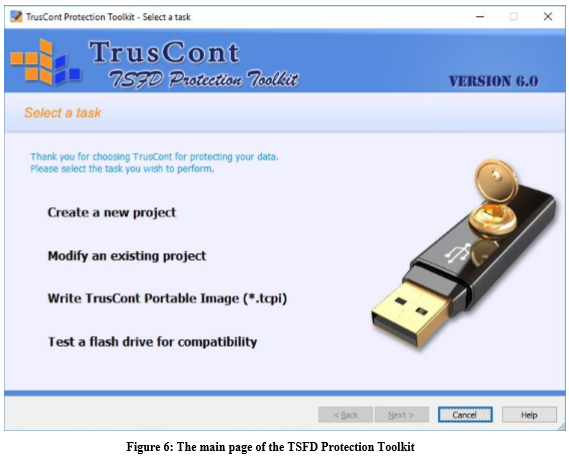
So, create a clean project ...
Edit project
You need to add files that you need to upload to the protected area of �ï�ïthe flash drive. Next, apply these or those parameters for all files, as well as file groups and individual entities. For each type of file, the program contains certain features that may be most relevant to users.
All files that you add get to the left panel. And to the right, only those that are claimed or added using the tcp_custom.ini file. They are automatically sorted by bookmarks, depending on the type of content ( Web Content, Applications, Documents, Custom, Music ).
Consider the main of the options:
1) Password {This password will be required each time the end-user tries to open the protected file} - the password requested each time the file is run.
2) Expiration date {After this date the file will automatically become invalid} - the date after which the file literally turns into a brick, which then can not be started.
3) Enable Copy & Paste {Enable end users to perform copy-paste operations from protected documents to other application} - allows copying content from protected documents.
4) Allow printing {Allow end users to print protected documents} - allows you to print documents to print a physical printer. Reportedly rolling out the document to a virtual printer will still not be available.
5) Allow execution from another media {If check, a copy of the protected file is allowed to run from other media as long as the original USB is plugged in. Otherwise, the protected file can be launched only from the original USB}
6) Background checks every [3] seconds and suspend after [60] seconds {If checked, the protection will perform periodic checks of the USB during the software run. If the original USB is removed from the system, the protection will try to suspend the protected application and display a warning message}
7) Terminate on eject {If checked, the protection will perform periodic checks of the USB during the software run. If the original USB is removed from the system, the protection will terminate the protected application} - unlike the previous function, this one does not bother with any warnings, but silently cuts down the running farm (program).
To apply security settings to each specific file, right-click on it and select Options in the context menu, or click the “ Protection Options ” button under the right window.
Project options
1) Volume label : usbdevru1 - the label of the volume to which protected data is written.
2) Use external time source only - the function is available if you have activated the Expiration date option for at least one file. It forcibly forbids using system time as a reference system and forcibly switches to an external server on the Internet.
3) Rename TrusCont Autorun file to - assign an autorun file ( autorun_tc.exe ), a different name.
4) Set a global password - a common password for all protected files.
5) Splash screen ( Default, Disabled, Custom ) - a screen saver that displays when the flash drive autoruns or manually loads the autorun_tc.exe file. Personally, I would not turn off the screen saver, as it clearly shows whether autorun has worked or if autorun_tc.exe needs to be started manually.
6) Restricted use mode : [ none, computer, user, domain ]; Count: [ 1 ] - limit the number of computers, users, and domains used. By default there are no restrictions (none).
The launch of a protected file is possible only on condition that you have installed one or another program that is previously added to the list of allowed applications ( Allowed application ). You can familiarize yourself with the list, as well as make adjustments there by clicking the Advanced button.
Advanced -> Application
For example, to view PDF documents, I use the free portable version of PDF-XChange Viewer , which is not in the list of allowed applications or certified ( Certified applications ). To add a new application, click Add Application and enter the following data:
Application Name : PDFX_Vwr_Port
Process Name list : PDFXCview.exe
List of file extentions supported by the application for “Save As” : pdf; txt {for example, Acrobat}
Optionally, you can block the application’s access to the network ( Block Network Access for this application ).
Next, you need to move the created rule from the Certified applications list to Allowed application..
I also added 3 more rules:
7z
7zFM.exe
rar; 7z; zip
Winrar
Winrar.exe
rar; 7z; zip
Winjjview
Windjview.exe
djvu; djv; bmp
Select action
It is necessary to decide which operation you will continue to perform:
# Start duplicating - start creating a flash drive.
# Save project - save the project (.tupx).
# Create a TrusCont Portable Image (* .tcpi) - create a flash drive image for later recording. All project files will be saved inside it.
# Create a self recording update file - create a self-recording file (.exe) that does not require a Toolkit utility. For example, it can be used to send updates by mail to clients.
Choose Start duplicating ...
I would recommend saving the project first so as not to re-add your allowed applications, as well as everything else.
Select target
Here we need to choose our flash drive.
UNKNOWN_DEVICE - unsupported device
NOLIC # 201012240000000000000020 (N :) 8 GB is a supported device, where the characters after the # symbol are the serial number of the device.
(*) TSFD: 000000000016F2D1 (I :, J :) 8 GB - a flash drive already with a wired TSFD protection license and two partitions.
So, I choose (*) TSFD , but if the flash drive is virgin, then you need to look for “ zeros ” ( NOLIC # ).
The drive information will be displayed below:
Flash drive compatibility : TrusCont Secure Flash Drive (compatible)
License status : Valid until Jun-21-2015 {license expiration date for a specific flash drive}
Select partitions
Here we are invited to choose the future configuration of areas on a flash drive ( Partitions Configuration ):
[] CD-ROM (read-only, support Autorun)
[] Read Only Removable (FAT32)
[] Write Enabled Partition
If you don’t need a second unprotected partition, then it’s better not to activate it, but just a single CDROM . It will be recognized faster by the operating system and will not collect viruses.
Regarding Read Only Removable (FAT32) , I don’t even recommend experimenting, waste your time.
The picture shows that I entered the usbdevpass password, but if you did not create it with the first flash drive, then you will not need it. If you created it, be sure to remember it or write it down better, without it you can never re-record it on this USB flash drive.
Warning
We are warned that the next step will lead to the complete deletion of all information on the flash drive. Well, and if necessary, backup files from a flash drive.
Below are some details about the flash drive being processed:
Volume label : usbdevru1
Drive : (*) TSFD: 000000000016F2D1 (I :, J :) 8 GB
Duplication in progress
Flash drive conversion, data encryption, data recording and so on. The write speed is not large, for example, the tested flash drive in its usual life develops a write speed of up to 12mb \ s, and judging from the picture we have a current of 4.5mb \ s.
Completion of creation
In addition to your files, two more files (Autorun.inf and autorun_tc.exe) are created in the root of the CDROM section, which are responsible for autoload.
autorun_tc.exe - a content manager program, after starting it becomes a protection driver in the PC’s RAM. It is compiled for each specific flash drive and recorded after writing encrypted files.
Functions :
1. Check for the presence of the original encryption key in the flash drive chip. If it is found, serve file operations.
2. Decrypt files directly to the requesting application without creating an intermediate copy on disk.
3. Block the Windows API functions responsible for saving / re-saving, copying / pasting, printing, printscreen, etc.
We distort the flash drive in the USB port and can be safely used.
Generalization and conclusions
I would not say that I am delighted with this application, but in fairness it should be noted that with the promised functions it, although not with the expected comfort, nevertheless coped. So you can consider this product to be called a real flash drive with copy protection, and not a scarecrow from blondes. Due to temporary problems when working with protected files through 64-bit programs, you may have to use alternative 32-bit software. Portable versions of which can be crammed into the second (flash section) and calmly use it.
Of course, it’s stupid to think that protection is not penetrable, since with a special desire there would be craftsmen who at least partially inclined this mechanism. But so far, none of the crackers has apparently shown particular interest, and even if he tried, it apparently failed. And the chances of an ordinary mortal who was left face to face with such a flash drive for a couple of hours, I think, are zero.
I don’t know how others, but ProtectMedia is used as the basis for TSFD conventional flash drives manufactured by Transcend and Silicon-Power (SP) , which in recent years (2012-2014), have far from the best quality, but like most modern drives. And their choice is not great, as it is quite difficult to find a replacement for sm3257 chips in our area. SP (and Transcend is not much better) installs low-quality memory into flash drives, which SMIMPTool , even configured for a specific memory, will not take in poor condition. And one can only hope that some version of the Dyna Mass Storage Production Tool will be able to successfully reflash / restore it. And in the 4GB model, it generally puts downgrade 8GB memory, so it’s better not to take such slag. The only good news is that the low-quality flash drives that you’ll flash are rejected in ProtectMedia at the testing stage of each flash drive before initializing the license ..
If after the expiration of the license, you decide to renew it, then you can flash it using the above MPTool and get a regular flash drive, thereby at least partially compensate for the money spent. You can also write any file to the Write Enabled Partition without protection in the TSFD toolkit and get the entire volume of the flash drive for use by the user.
In the future, developers are going to add support for controllers manufactured by Alcor Micro Group 89 . But given the release history:
TrusCont official website : www.truscont.com/
Aft India: www.aftindia.in